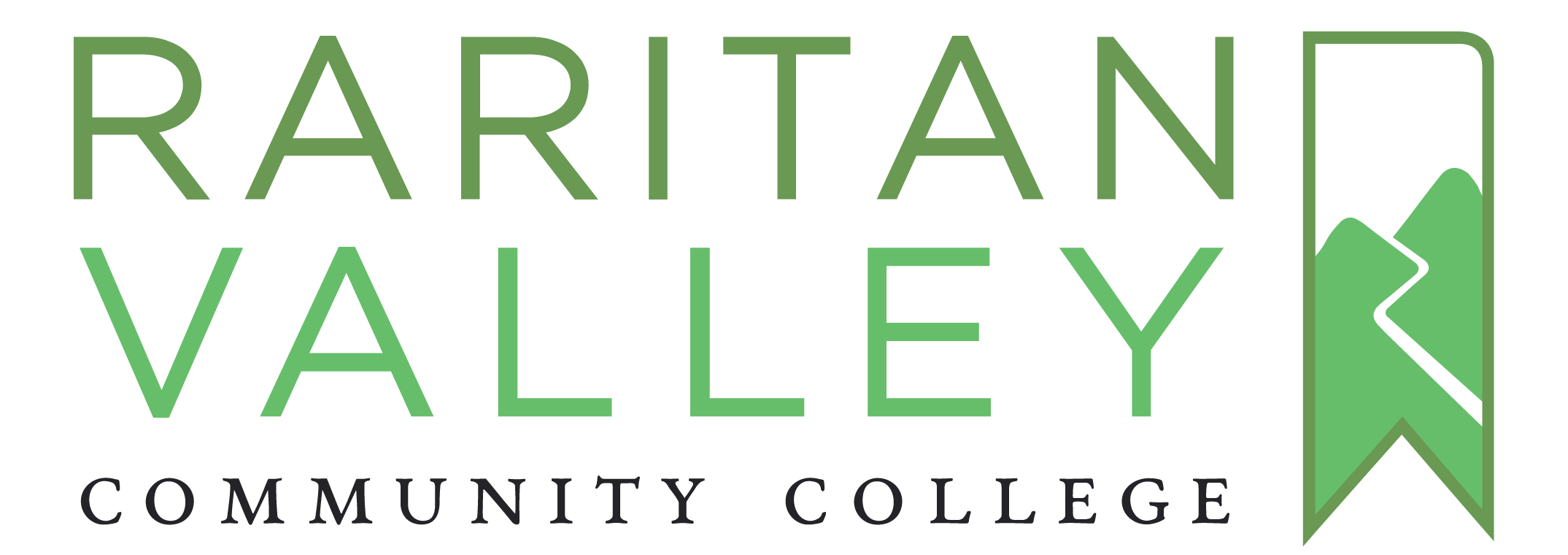Use Pressbooks Results with Canvas Gradebook
50 Add a Graded Assignment to the LMS
Pressbooks
Once a chapter has been configured as a graded assignment, it can be added to Canvas. Checking at least one H5P activity for inclusion in scoring in a given chapter leads that chapter to be designated as an assignment when brought in to your course.
❗️If you have an existing LMS course using Pressbooks Results that you’d like to copy to a new course for a new term, this is possible. You can simply copy the course in your LMS without taking further action. There are only two exceptions: 1) chapters where all gradable activities have since been removed, or 2) chapters that previously weren’t graded assignments where gradable activities have since been included, need to be brought in again via the Content Selector (as discussed in this chapter).
Add Pressbooks chapters as Modules
Pressbooks content is added to your course as Modules. You can create a new Module or you can add Pressbooks content to an existing module.
- Navigate to the module you want to add the Pressbooks content to.
 Click the + sign on the right side of the module.
Click the + sign on the right side of the module.
The Add Item to Module popup will appear.
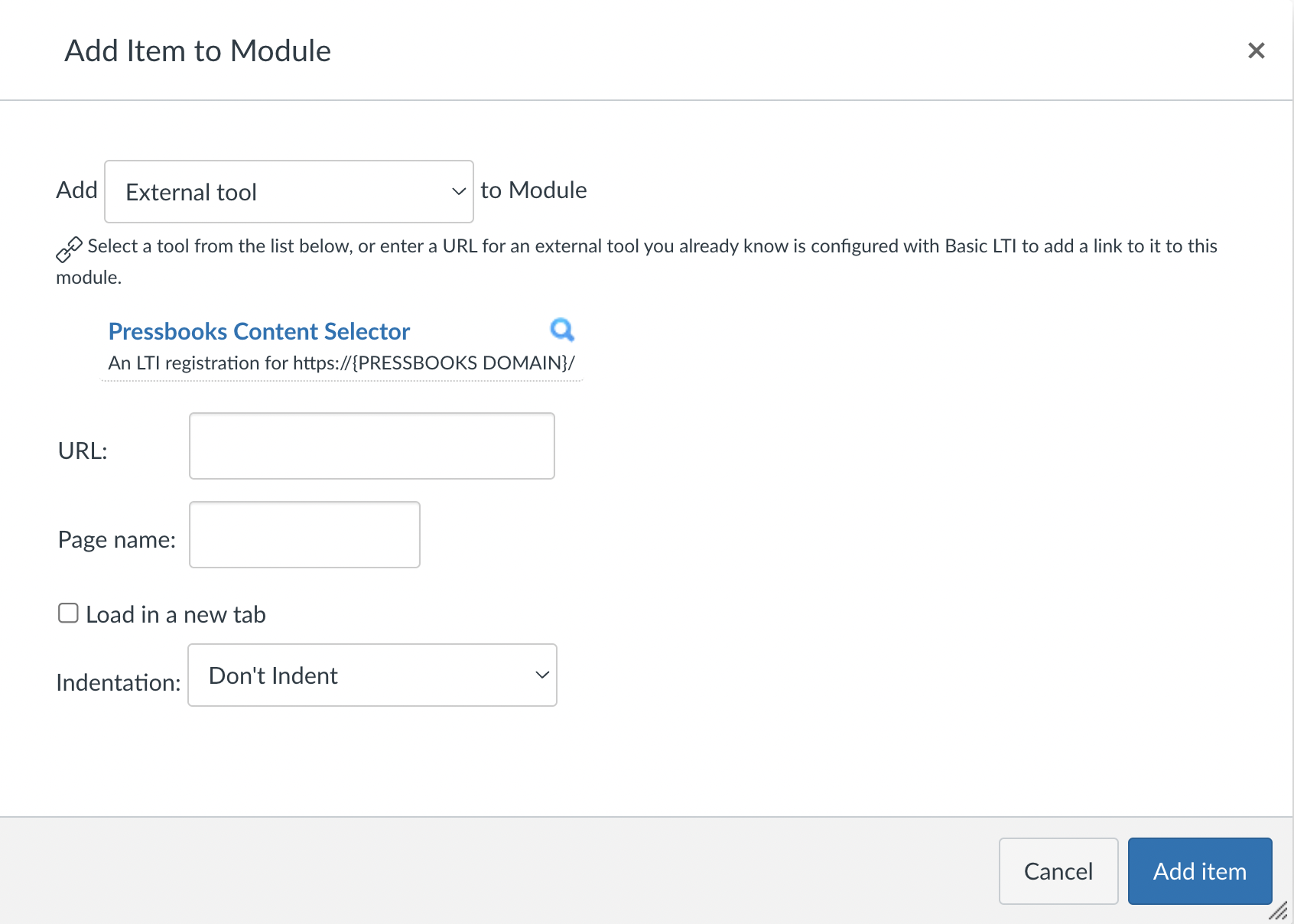
- From the dropdown menu, select External tool.
A list of tools will appear. - Click the tool (likely named Pressbooks Content Selector but possibly given a different name) associated with your Pressbooks network.
The table of contents for every book from your Pressbooks network that you belong to as a user will appear.
(Note: if you see no books to select from here, that means your user account in Pressbooks does not belong to any books. If you expect to be a user in a book but it doesn’t appear for selection, please contact your network manager.) While Pressbooks Results is enabled on your network, if you have chapters in a book that include one or more H5P activities included for scoring, the chapters will be labelled as graded assignments in the content selector (as opposed to linked resources).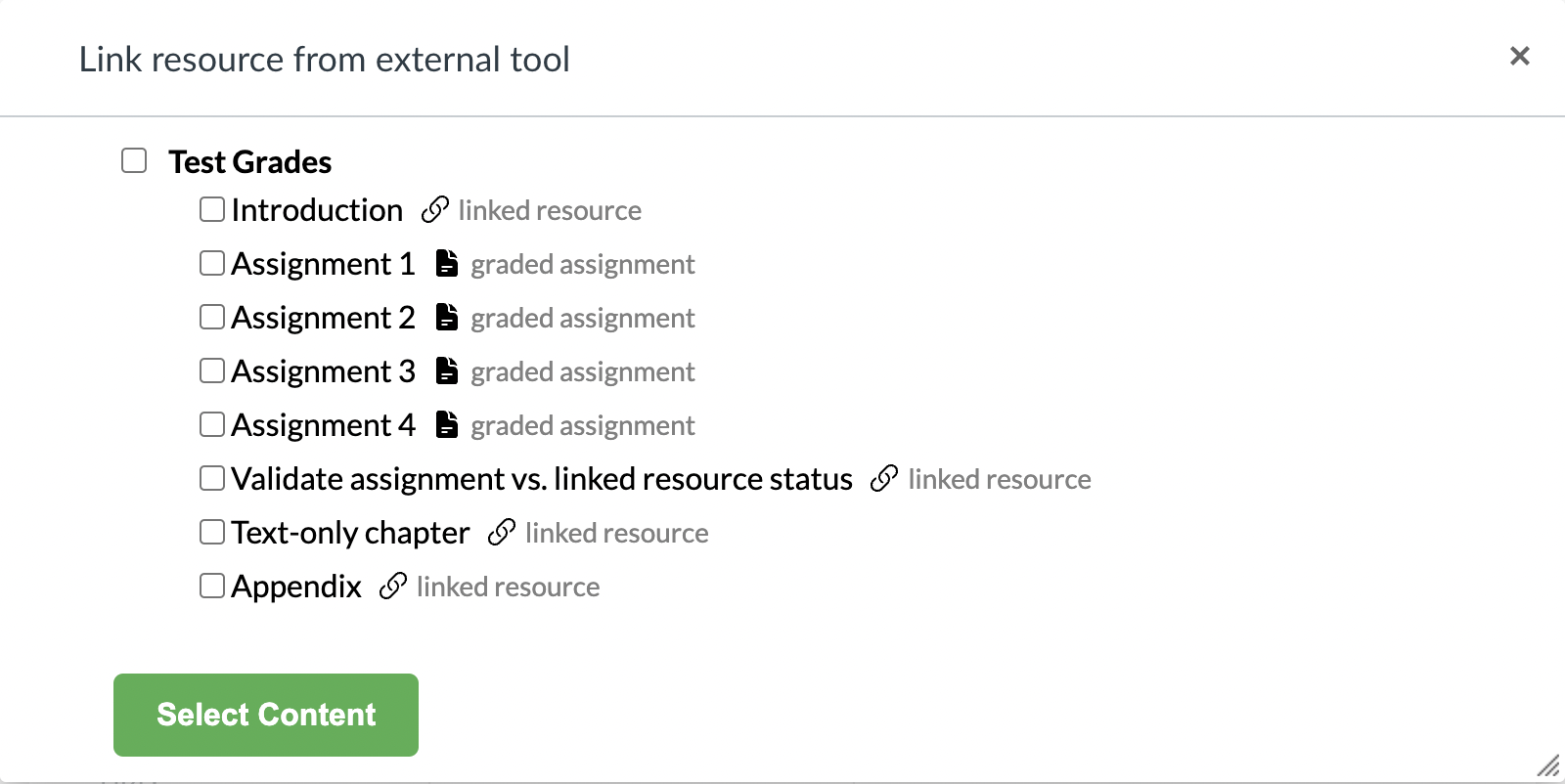
- Click the book title to select a particular book to bring in. Or click the chapter titles, if you’re looking to bring in certain chapters from a book.
- (Recommended) Click Pressbooks Results Viewer at the top of the Content Selector in order to bring it into your course.
- Click the Select Content button.
✔️ If you selected multiple items to bring in, they have now been imported into your course. - If you selected only one item to bring in, click the Add Item to complete import.
✔️ You’ve successfully brought your Pressbooks material into your course.
In addition to being added to the Modules view, graded assignments in Canvas are automatically added to the Assignments view, and they have a line item created in the Canvas gradebook in Grades. Once published in Canvas (within a published course), the assignment is ready to record student scores.
⚠️ Make sure to configure the chapter in Pressbooks as a graded assignment (i.e. one or more H5P activities included for scoring in the chapter) prior to bringing it into the course, since it is given assignment status in Canvas at the moment of being brought in, not after the fact. It’s also worth making sure you’re satisfied with the configuration before students begin attempting the assignment; changes to an in-progress assignment can be confusing for students who have already completed it.
By default, each line item in the Canvas gradebook created for a Pressbooks chapter/assignment is graded out of 10 points. This means that when a student’s assignment grade is calculated, their grade is passed back to the gradebook and displayed out of 10 points. For example, a student’s grade of 6 out of 8 points in an assignment would be displayed as 7.5/10 points in the gradebook.
Edit Assignment settings
After bringing in an assignment from Pressbooks, you can edit its settings in Canvas, setting its grade to be displayed out of a different number of points or as a percentage.
To edit assignment settings:
- Launch the link to the assignment in Canvas
- Click Edit assignment settings in the top-right corner of the page.
The Edit assignment page will open up.
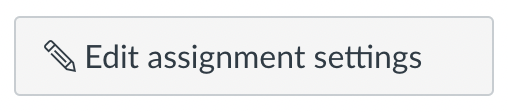
- Type the desired value in the Points field.
Because Pressbooks Results is best suited for formative assessment, we recommend keeping the point value of these assignments low relative to the overall course grade.
- Select how you’d like the grade to be displayed in the Canvas gradebook.
- Click Save.
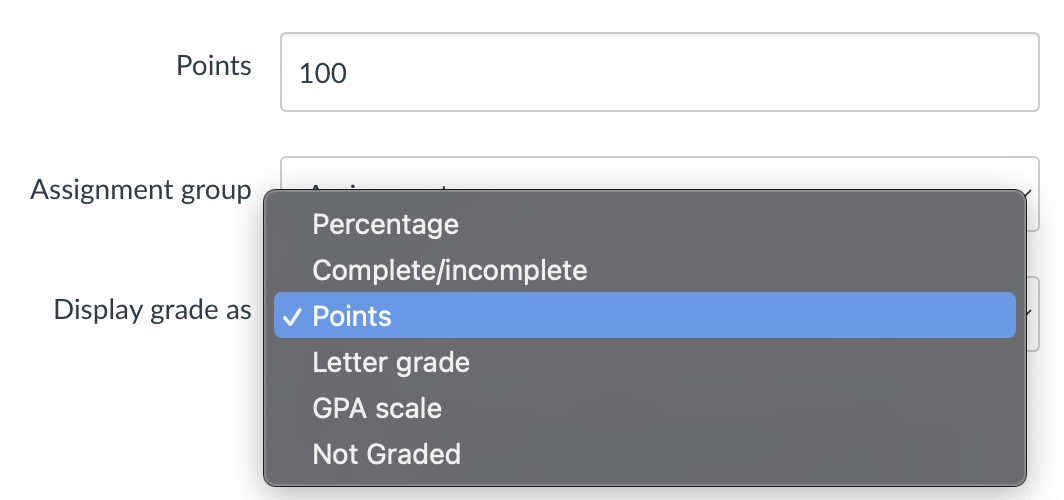
⚠️ We do not recommend restricting the number of assignment attempts allowed by Canvas, since Canvas treats each time a student retries an individual H5P activity as a separate ‘assignment attempt’. This may lead to confusion when a student uses multiple available attempts in a single session.
-
- Click Save and Close.
Video Guide
This video shows the process of bringing a graded assignment into an LMS (in this case, Canvas):