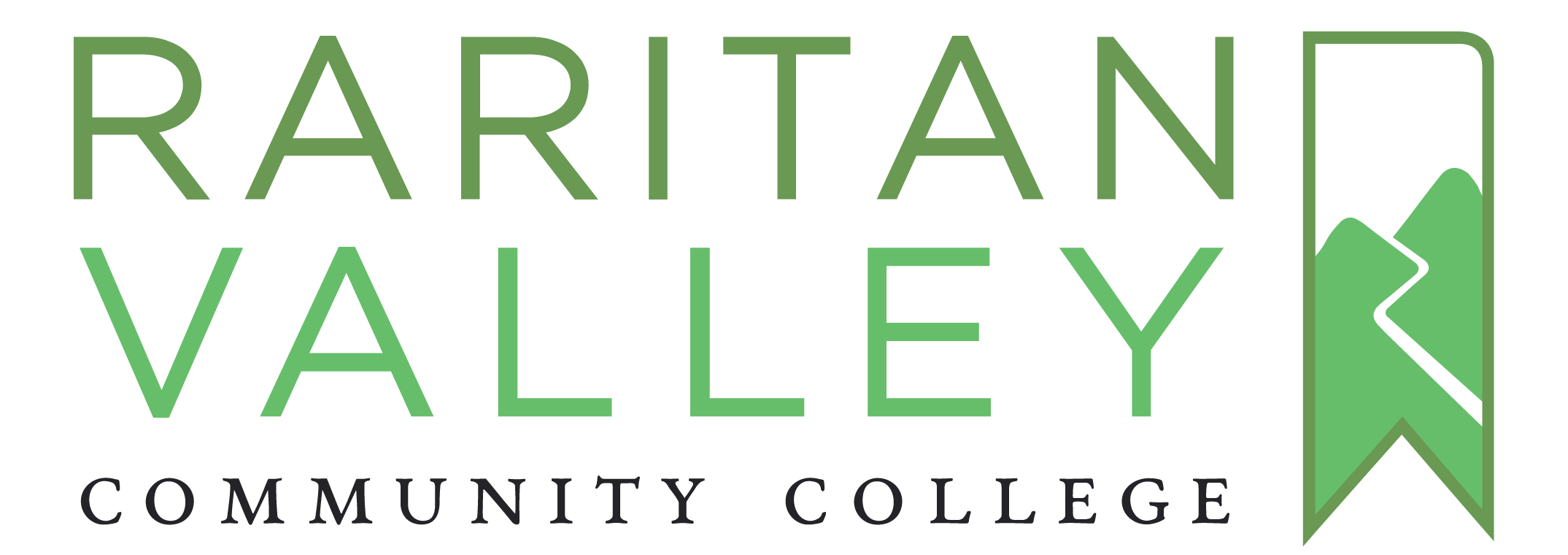Advanced Features
38 Restore and Permanently Delete Content
To restore Trashed Content
- Click ‘Organize > Trash‘ in left sidebar menu of your book’s dashboard
- Find the title of the content you want to restore and click ‘Restore‘
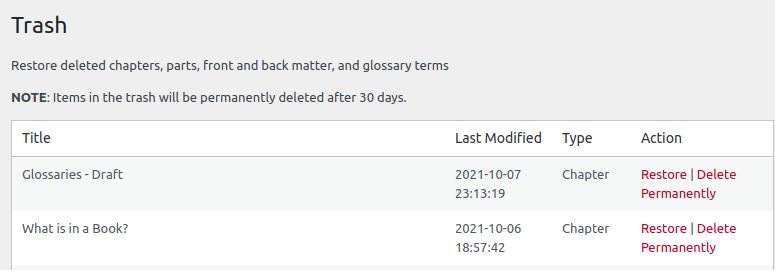
The content will be automatically restored can be accessed and edited from the Organize page.
To Permanently Delete Content
If you want to permanently delete content:
- Click ‘Organize > Trash‘ in left sidebar menu of your book’s dashboard
- Find the title of the content you want to permanently delete and click ‘Delete Permanently‘
Once you have permanently deleted content from your book, it cannot be restored or retrieved, but the slug (URL) that it had been using will become available for use.