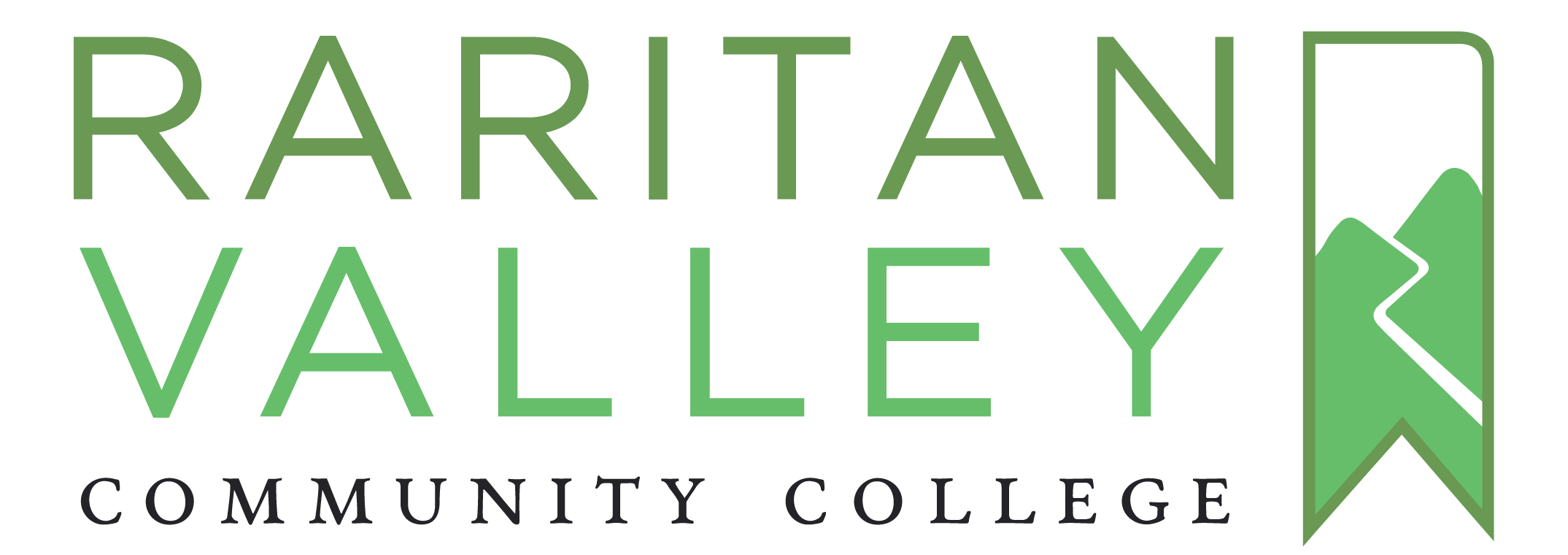Understand the Authoring Dashboard
29 Settings
The Settings menu in the left sidebar allows you to make changes to your book’s global privacy, sharing, and export settings, and configure the functionality of some of Pressbooks’ optional plugins.
This Sharing and Privacy Settings menu allows you to easily change global settings related to sharing and privacy of your book.
Change the Visibility of Your Book
You can toggle the global privacy setting of your book from public to private using the Book Visibility setting.

Public means that your book will be visible to everyone with the URL, unless specific parts have not been published to the web. Private means that only people you have invited to your book and have given a role that has sufficient permissions will be able to view your book and its content.
Change the Visibility of Private Content
By default, private content will only be visible to users with the role of administrator. You can allow all users to access private content by changing the Private Content setting in your book. To do so:
- Click Settings -> Sharing & Privacy in your book dashboard
- Find the Private Content option and select All logged in users including subscribers
- Click Save Changes
Enable Comments
By default, comments will be disabled for your book. You can enable commenting, which will allow visitors to leave comments on your front matter, chapters, and back matter. Submitted comments are only visible to the book’s authors and administrator users from the dashboard. In our experience, most comments left on books are spam rather than real human engagement, and we recommend leaving commenting off, and enabling the Akismet plugin to help you filter spam if you do allow commenting. Consider enabling Hypothesis to allow annotation and other social engagement on your book.
Share Latest Export Files
This option will allow you to make the latest version of your export files available for download, for free, from your book’s home page. To make export files available, select the option ‘Yes. I would like the latest export files to be available on the homepage for free, to everyone.’

Learn more about distributing your exported files on the web.
Pressbooks Directory
This option allows you to opt-out of inclusion in the Pressbooks Directory. The Pressbooks Directory is designed to include all public books from Pressbooks networks which are used to publish open educational resources.
If your book’s global privacy setting is ‘Public’ and this option is set to ‘Yes. I want this book to be listed in the Pressbooks Directory’ (the default value for public books) your book will be included in the Directory.
If your book’s global privacy setting is ‘Public’ and this option is set to ‘No. Exclude this book from the Pressbooks directory’ the book will not be included in the Pressbooks Directory.
If your book’s global privacy setting is ‘Private,’ your book will not be included in the Pressbooks Directory, no matter what the Pressbooks Directory value is.
Removal from the Pressbooks Directory (by making a book private or changing its Pressbooks Directory value) is instantaneous. Addition to the Pressbooks Directory can take up to an hour.
Export
The Export menu allows you to choose to receive email notifications of your export validation logs and lock your theme in its current version.
File Settings
This menu allows you to change how Pressbooks validates and sanitizes file uploads. The default settings should not be altered.
Hypothesis
This setting allows you to enable and configure the open-source annotation tool Hypothesis for your book. Learn more about enabling Hypothesis.
H5P
If you choose to enable the H5P plugin (not available on Pressbooks.com), you can configure its settings from this menu. Learn more about H5P interactive content in Pressbooks.
MathJax or QuickLaTeX
If you plan on using mathematical formulas or graphs using MathJax (not available on Pressbooks.com) or QuickLaTeX, these settings allow you to configure these mathematics rendering tools. Learn more about mathematical notation in Pressbooks.
Akismet Anti-Spam
If you choose to enable comments in your book (not recommended), you may also want to activate the Akismet Anti-Spam service to filter out spam comments. These settings allows you to configure the Akismet service. Learn more about Akismet from their plugin documentation.