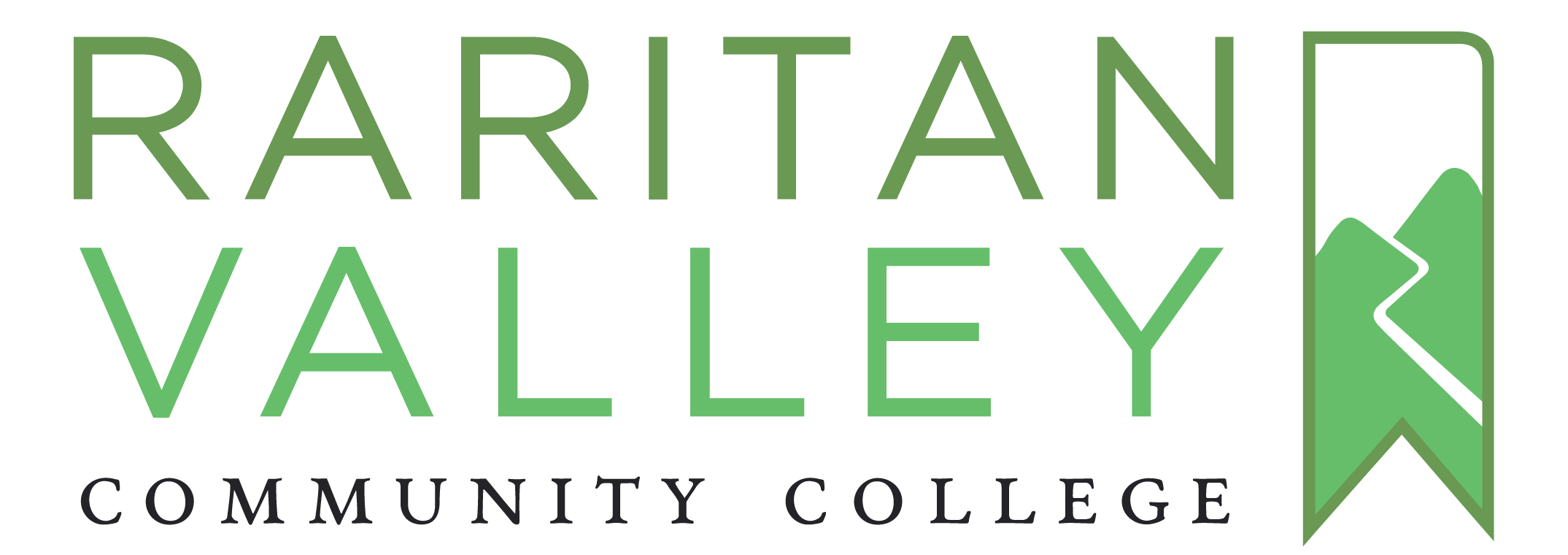Understand the Authoring Dashboard
25 Import
The import tool allows you to bring content into Pressbooks from a variety of different file formats, including:
- EPUB (.epub)
- Word document (.docx)
- OpenOffice documents (.odt)
- Pressbooks/WordPress XML (.xml or .wxr)
- Web page (.html or URL)
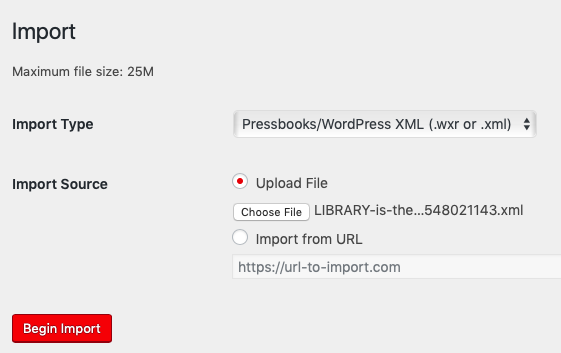 To import a file into Pressbooks:
To import a file into Pressbooks:
- Click Import from the left sidebar menu
- Select the type of file you’re importing from the “Import Type” menu
- Choose Upload File or Import from URL in the “Import Source” option
- If you’ve chosen Upload File, click “Choose File” and select the file on your computer you want to import. If you’ve chosen Import from URL, provide a valid URL.
- Click ‘Begin Import’
Once your import files has been uploaded and processed by Pressbooks, you’ll see an overview of the available content Pressbooks can import from your file. Select each chunk of content you’d like to import by checking the box in the left column of the table. Select all content at once by clicking the checkbox in the top row of the table. 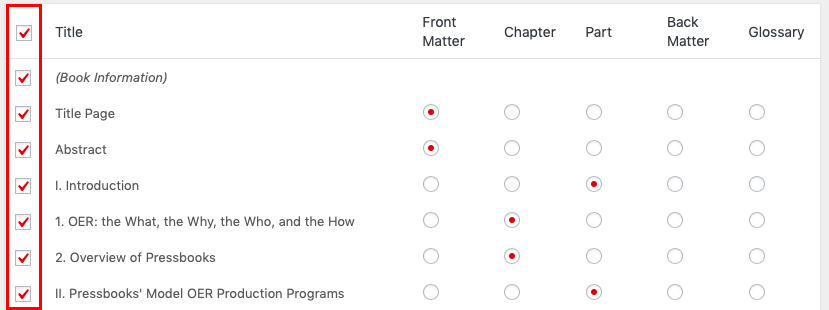
You can choose whether each content chunk is imported as front matter, as a chapter, a part, back matter, or as a glossary term.
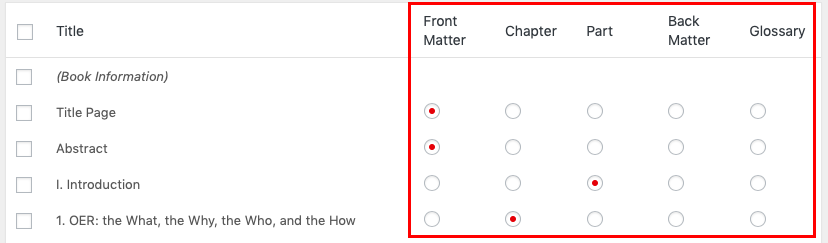
Importing specific files may take additional steps. Consult the following chapters for further help: